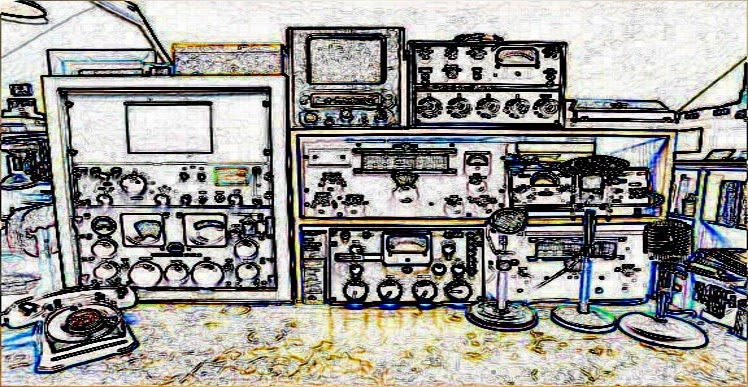Stop YouTube (s.ytimg.com) Video Camera Spying
25 July, 2008 - 17:05 — Keith Did you know that your camera enabled computer can spy on you? Did you know that by watching that video or playing that cute game you may be allowing a site to watch you? Did you know that YouTube (via s.ytimg.com) seems to be one such site?Lean how stop this here.
Background
A few weeks ago I posted an article on cookies from an odd site (s.ytimg.com) turning up on pages that were normally OK. It turned out to be a YouTube helper, and that the cookies were needed (at the time anyway) to help play the flash video correctly.Believe it or not this is real, and is actually a feature of the Flash Player, although it can be turned off (as another commenter noted).
Quite why anyone thought that this wold be a good thing to add into a browser component is beyond me; browsers should browse, they should not attempt to do video conferencing. That is what Skype is for.
How to Turn Camera & Microphone Access Off - For a site (like s.ytimg.com)
Turning off microphone and camera access is actually an easy four step process, as follows:Step 1
Point your bowser at a flash video on a site you are concerned about (such as YouTube) and right click on the video's timeline bar. As shown in the picture below:Step 2
Select "Settings", this will bring up the Flash Player's settings. As shown in the picture below:Step 3
Click on the privacy tab, that is the one where the computer has a big eye watching you (ironic, don't you think?), and make sure the settings are set to "Deny" and "Remember". As shown in the following picture:Step 4
Click "close".Congratulations, you have just prevented any flash from that site from accessing your camera and microphone.
The only problem with the above method is that it is site specific - you have only prevented that individual site from accessing your camera and microphone. You may not be protected from other sites, to say nothing of any flash based advertising (an ever increasing annoyance) that you may happen upon anywhere.
To truly protect yourself you need to change your Flash Player's global settings, a straightforward but seemingly well hidden capability.
How to Turn Camera & Microphone Access Off - For all sites
Unfortunately there is no obvious way to change your Flash Player's global settings, there is no control panel, no "Global Settings" button, and no preferences menu for it in your browser.I do not know why Macromedia (now Adobe) failed to include an obvious method to change the players global settings, but I am forced to speculate that they simply did not want most people changing them. If true then that would be an insidious decision almost as bad as including "hidden" microphone and camera access in the first place.
That said, the global settings can be changed via a simple three step process:
Step 1
Point your browser at MacroMedia's (now Adobe) settings manager, as follows:This web page allows you to change the global settings of your individual Flash Player, it is not a page that controls Flash Players everywhere.
The relevant portion of the page is shown below:
Step 2
Click on "Always deny...". You will see a confirmation dialog, as shown below:Step 3
Click on "Confirm".That's it, you should now be OK... well from the Flash Player anyway.
Source:
http://www.keiths-place.com/blogs/keith/2008/stop-youtube-sytimgcom-video-camera-spying
Contact: f6agv AT free.fr